The installation of this plugin is a little cumbersome. But after the initial setup you should never have to touch it again. The creation of a public OAUTH client to skip this setup is WIP.
Install Plugin
- One click install from community plugin store
- Go to settings and activate plugin
Setup Google Calendar plugin
The required URLS for the google cloud project are:
- Authorized JavaScript origins:
http://127.0.0.1:42813https://google-auth-obsidian-redirect.vercel.app
- Authorized redirect URIs:
http://127.0.0.1:42813/callbackhttps://google-auth-obsidian-redirect.vercel.app/callback
A video showing the creation of the google cloud project can be found here
Login
- Go into the plugin settings
- Enable the UseCustomClient setting
- Insert your GoogleClientId and GoogleClientSecret in the input fields
- Press Login
- A browser window will open
- Login / Select your google account
- Google will display a warning that the app is not verified
- Click on advanced
- Click on go to {project name} (unsafe)
- The browser will redirect to the consent screen
- Click on allow (Make sure to allow all scopes)
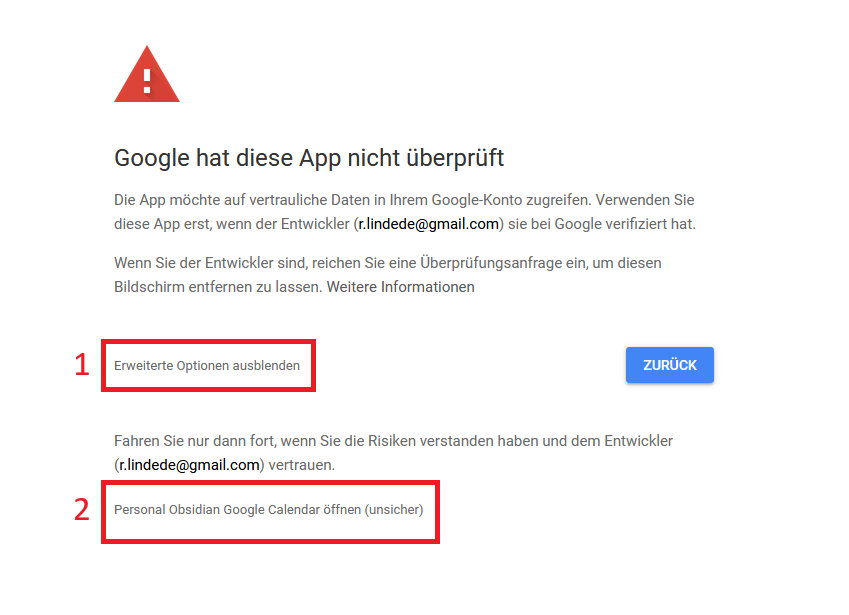
Google does not require verification for internal use. This means you can use your unverified app with your google account, as long as you don’t share it with others.